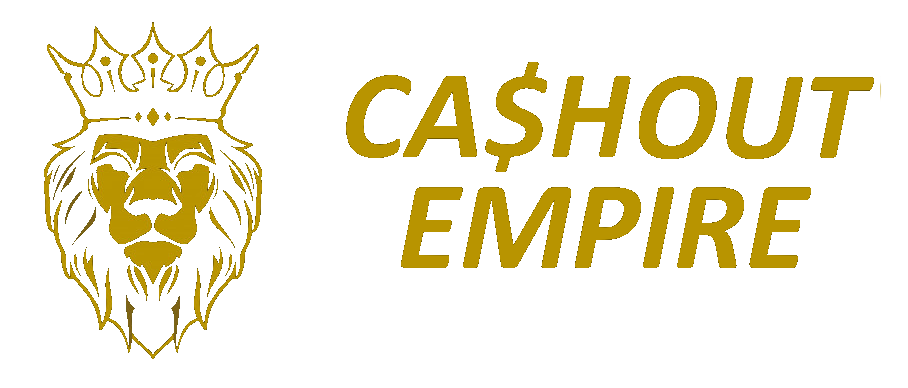In today’s latest guide we will look at several ways to create a Google Gmail account without you having to provide you phone for an SMS verification:
The 3 ways we will look into will include the following:
- Computer or laptop;
- Android platform;
- Virtual Number.
Google Accounts are very popular with people looking for gmail.com, be it a YouTube account or a Blogspot blog. Google is fighting fiercely against multiple account registrations. Google does that by setting a verification limit for each phone number, so creating an account without an SMS can be a problem for a lot of hustlers like yourself.
Q: Is it really possible to create a Google account without a phone number?
Answer: Yes! Google has not closed the ability to create accounts without entering a phone.
You can still create an account without linking a number.
The need to verify identity by sending a code via SMS or by calling does not always arise, but only in some cases.
Method 1: Create a Google account on a computer without verifying your number.
Method 2: Create a Google account on Android without verifying your number
Method 3: Creating a Google account with confirmation of the “fake” number
Method 4: Use only mobile phone for registration
Method 5: By special link.
So let’s summarise the above methods one by one.
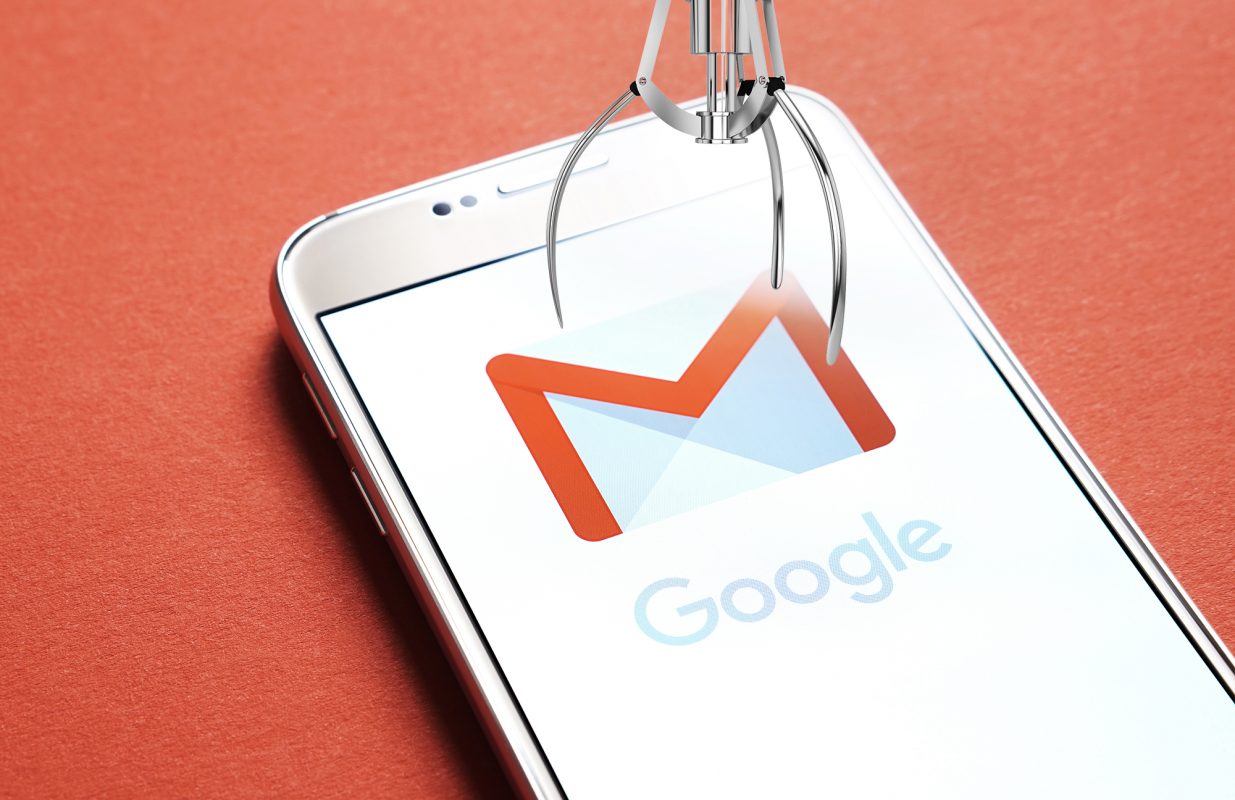
Q: Why does Google asks to enter the phone and how to avoid it?
Answer: This usually happens if the user has registered too many accounts, frequently entered the wrong password, or logs in from IP addresses showing suspicious activity.
There are a few tricks that will increase your chances of success. If you can’t create an account without linking a number, try the following:
- Sign out of the current one before creating a new account.
- Connect via mobile internet or another network other than your usual one.
- Use a different computer or Android device.
- Indicate your age “15 or younger” when registering.
- Create an account not from the Google homepage, but from the “Account” section at this link. If you want to copy and paste the link here it is https://www.google.com/account/about/
METHOD 1. Create a Google account on a computer without verifying your number.
You can get a new Google account from a variety of devices. A more affordable option for many is a computer or laptop. Here are some ways to create a Google account without verifying your number on your pc:
- Regular registration through any browser,
- Creating a new profile in the Google Chrome browser,
- Using any emulator (eg Bluestacks).
1. Standard option that allows you to create multiple accounts without SMS. Minus only in the word “several”.
Multiple registrations (without interruption) will not work here.
A “gray” IP address, an unclean cache, viruses – all this can arouse suspicion in Google and redirect you, after filling out the form, to enter the number.
2. The Google Chrome browser has recently been updated and a user login icon has appeared in the upper right corner:
The icon in the Google Chrome browser for the user’s login to the account.
The procedure for creating a Google account is practically the same as in the first, regular version.
If, after entering your first and last name, you are asked to enter a number, then you need to clear the cookies, close the browser, change the IP-address and repeat the registration after a while (ideally, in a day).
What if the above did not work?
Well… Then drastic measures are needed – reinstalling the Google Chrome browser. This is the middle option. To create a lot of Google accounts, thus, still won’t work.
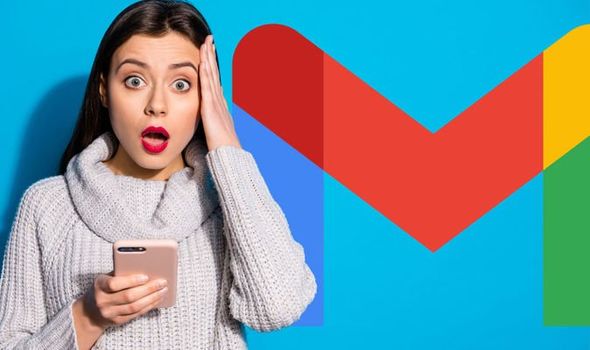
3. Create an imitation of a smartphone or tablet on a computer using any Android emulator and are guaranteed to get an infinite number of new Google accounts.
This can be done in different ways:
- Through the native (pre-installed) emulator browser,
- Through apps (YouTube, Play Market, etc.),
- Through “Settings” – “Accounts and Synchronization”.
The second and third methods are more effective and give 100% results.
But it is important to understand that accounts created one by one may be blocked after successful registration after a few days.
It is better not to frequent, but to alternate devices (computer, tablet, smartphone, etc.).
Method 2. Create a Google account on Android without verifying your number
We’ve already covered how to create new Google accounts in the emulator.
The principle is exactly the same on the Android platform.
If there are problems with unnumbered registration on a smartphone, reset the phone settings or delete all data from the smartphone altogether, which, of course, is already a very radical solution.
The main feature of registering Google accounts on a smartphone through a built-in interface (not through a browser) is the lack of entering a number.
To confirm, you just need to enter a captcha.In newer versions of Android, sometimes the number needs to be entered!
You’ll need an older smartphone. For example, on Sony Xperia, it is possible to create from 3 to 5 accounts. Then, if you do not reset, you will not enter the newly created accounts (that is, 5 and beyond).

Google will “swear” at suspicious actions and send them to blocking and you can get them out of there only through SMS confirmation.
Before creating a new Android account in your native browser, you need to erase the data.
“Settings” – “Applications” – “All” – “Browser” (enter – click “Erase data”). And it is desirable to change the ip-address. Ideally, a clean IP is required (outside the ban list).
1. Go to system settings and open the “Accounts” or “Accounts and sync” section (the name may differ in different versions). Select “Add Account”.
2. Select Google and then click Create Account.
3. Choose the type “For yourself” or “For business management”. Enter your first and last name, tap Next to continue.
4. Specify the age, select one of the proposed mailbox addresses or create your own. Click Next again.
5. Set and repeat a password. On the phone input screen, select Skip.
6. Check if everything is correct and click “Next”. Read and accept the terms of use by clicking the odd button.
Method 3. Creating a Google account with confirmation of the “fake” number
Use free virtual numbers to verify your Google account when registering or order a number for 5-20 minutes.
A fake number is only needed to confirm registration. The number will not be linked to a Google account. On the page where you need to specify the date of birth, you can change the virtual number to your own. There is no limit on adding numbers.
If more than two hours have passed since the virtual number was updated, then there is a high probability that Google will say:
“This phone number has already been used several times for confirmation.”
Method 4. Use only mobile phone for registration
1. Disconnect from your Wi-Fi first and switch to 3G, 4G or LTE.
2. Launch a browser (Google Chrome recommended).
3. Open a new incognito tab.
4. Go to gmail.com, create an account.
5. Enter the first and last name that exists.
6. The Gmail email must contain the name [[email protected]].
7. If it’s already in use, add some random numbers at the end.
8. For the password, use a crappy password like FIRSTNAME158ykRF.
9. For the first try, you don’t have to enter the correct password in the second text box and hit the “Submit” button.
10. The website will say: “The password in the verification window is incorrect.”
11. You just need to click on the “View the password in clear form” button and re-enter it in the “Verify” text box.
12. Click on the “Submit” button and you’re done! You have created an account and Google will not ask for SMS verification.
Note: Let the self-check stay depending on the purpose.
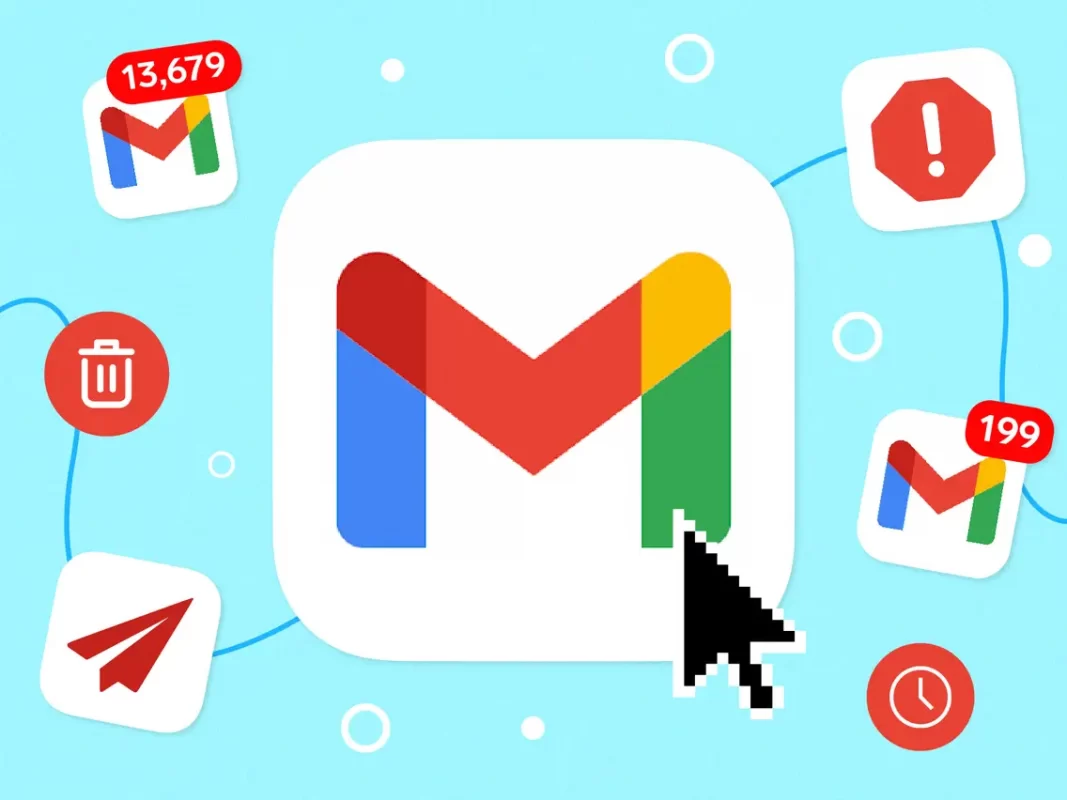
Method 5. By special link
Simple instructions and nuances worth knowing.
You can register a Google account without a phone number from a browser on a computer or smartphone, as well as through the settings of any Android device.
The algorithm of actions is the same in all cases and is not much different.
1. Follow the link and click the “Create an account” button.
2. Fill in your first and last name, select your username and password, and then click Next.
3. Enter your backup email address so that if necessary, you can restore access to your account if you forget your password.
Enter your date of birth, gender and click on the “Next” button again.
4. Read the terms of use and agree to them by clicking the “Agree” button.
5. After that, the account should be ready to go. Perhaps, when you sign in again, Google will remind you that you did not provide a number and ask if you want to continue without it. Then just click “Confirm”.
If a request for a number appears during registration, you will have to enter it or cancel the creation of an account.
Let’s summarize
1. You can try to register an account in the usual way through a browser on your computer, but you need to comply with several requirements:
- Clean ip-address (can be checked here: whoer.net);
- The absence of malicious programs on the computer;
- Accounts have not been created on the device for a long time.
If you follow these three simple rules, then a couple of accounts can be created without confirming the number.
2. We register a new account through the user profile in the Google Chrome browser.
In the upper right corner there is an icon with a little man.
There you will be asked to fill in the standard fields, just like during regular registration.
3. You can try to create an account using your smartphone (through your native browser or through the play market or YouTube).
Just make sure that there are no already created accounts on the phone, or temporarily disable the synchronization of existing ones.
4. Well, in the most extreme case, you can use free virtual numbers or order a number for a few minutes for $ 0.1
Q: How to secure a Google account without a phone number?
Answer: An account without a verified number has drawbacks. For example, you cannot recover a forgotten password through your phone.
Therefore, it is imperative that you add a backup mail in your account settings, which will receive a link to reset your password.
To fully protect your new account, enable two-factor authentication.
You will not be able to receive a code via SMS without linking a phone number. Instead, use the Google Authenticator app – it will display the one-time codes required to sign in to your profile.
Android: Google Authenticator
Apple: Google Authenticator

Good Luck, get your success you deserve it, we will see you on the other side!